Discovering Erased Messages on an iPhone!
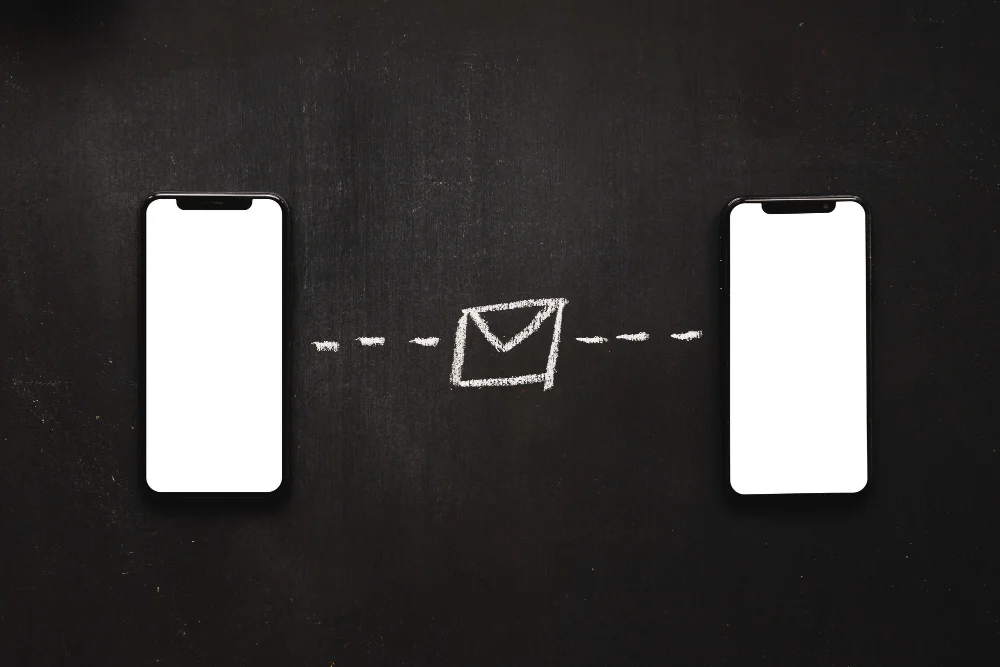
Have you ever stared at your iPhone, heart sinking, realizing that an important text message has vanished into thin air? Whether it was a sentimental message from a loved one or a critical piece of information, losing a text can feel like losing a tiny part of your history. But don’t despair. Retrieving deleted texts on an iPhone isn’t a lost cause. It’s actually simpler than you think—when you know the right methods.
In this guide, we’ll walk you through the best ways to recover deleted texts on your iPhone, sharing tips that are tried, true, and trusted. So, grab a cup of coffee, take a deep breath, and let’s dive in.
Why Do Texts Get Deleted?
Accidents Happen – It’s Okay
First, let’s normalize the fact that mistakes happen to everyone. Maybe you deleted a text while clearing out spam messages, or a software update wiped something unexpectedly. Heck, even bugs in iOS can result in vanished messages.
But fear not. For every problem, there’s a solution—and in this case, several solutions.
How to Find Deleted Texts on iPhone
Let’s roll up our sleeves and get straight to the good stuff. Below, you’ll find simple-to-advanced strategies to recover those deleted texts. Each method is unique, so stick around to find the one that works best for you.
1. Check Your iCloud Backup
Why iCloud Might Be Your Lifeline
Did you know your iPhone regularly backs up data to iCloud (if enabled)? These backups might hold the deleted messages you’re looking for.
H4: Step-by-Step Guide
- Go to Settings: Open your iPhone’s settings and tap your name at the top.
- Tap iCloud > Manage Storage > Backups: Check the date of the last backup.
- Restore Your iPhone:
- Go to Settings > General > Reset > Erase All Content and Settings.
- After erasing, choose the Restore from iCloud Backup option during setup.
Pro Tip: Double-check the date of your backup. If it’s from before the texts were deleted, you’re golden!
2. Contact Your Carrier
Your Service Provider Could Be a Hidden Hero
Many carriers (like Verizon, AT&T, and T-Mobile) keep records of text messages for a limited time. Some even allow you to access these records through their customer portals.
How to Approach This Method
- Reach Out: Call or chat with your carrier’s customer support.
- Request a Copy: Politely ask if they can retrieve the messages you’ve lost.
- Be Patient: These requests might take some time, but it’s worth it if your messages are irreplaceable.
3. Use Finder or iTunes Backup (If You’re Old-School)
Backups Are Underrated
If you’ve backed up your iPhone to your computer, you might have a treasure trove of data waiting.
Steps for Recovery
- Connect your iPhone to your computer using a Lightning cable.
- Open Finder (macOS Catalina and later) or iTunes (older macOS and Windows).
- Select Restore Backup and choose a backup made before you lost your texts.
4. Third-Party Data Recovery Apps
When All Else Fails…
There are apps designed specifically to recover deleted data from iPhones, including text messages.
Popular Apps to Try
- Dr.Fone – Data Recovery
- iMyFone D-Back
- PhoneRescue for iOS
Warning: Some apps are free to scan but may require payment to recover data. Always read reviews and ensure the app is reputable before use.
5. Ask the Sender for a Resend
A Practical, Low-Tech Solution
It might not be glamorous, but sometimes the easiest fix is just asking the person you were texting if they still have the message. More often than not, they’ll be happy to resend it.
Prevent Future Text Message Loss
6. Backups Are Your Best Friend
Set your iPhone to back up regularly to iCloud. Go to Settings > [Your Name] > iCloud > iCloud Backup, and toggle it on.
Use Automatic Backups
Consider enabling Messages in iCloud, which syncs your texts across devices. If one device loses them, the others can act as backups.
Recent Post: Tips to Improve Muscle Memory
FAQs: Everything You Need to Know
Q1: Can I retrieve deleted texts without a backup?
Yes, third-party apps like Dr.Fone or PhoneRescue can recover deleted texts directly from your iPhone’s storage.
Q2: How far back can iCloud backups go?
Typically, iCloud keeps the three most recent backups, depending on your storage plan.
Q3: Are deleted texts permanently gone?
Not immediately. iPhones don’t erase data permanently until it’s overwritten by new data.
Q4: Does Airplane Mode help prevent data overwriting?
Yes! Enabling Airplane Mode can prevent new data from overwriting deleted messages.
Q5: What’s the safest recovery method?
Restoring from an iCloud or Finder backup is the safest, as it uses Apple’s official tools.
Conclusion
Losing a text doesn’t have to feel like the end of the world. With the right tools, a little patience, and some tech-savvy know-how, you can retrieve most, if not all, of your lost messages. And remember: prevention is key. Set up regular backups and enable syncing options to keep your messages safe for years to come.
By following these methods, you’ll not only recover your texts but also build confidence in navigating your iPhone’s hidden features.



